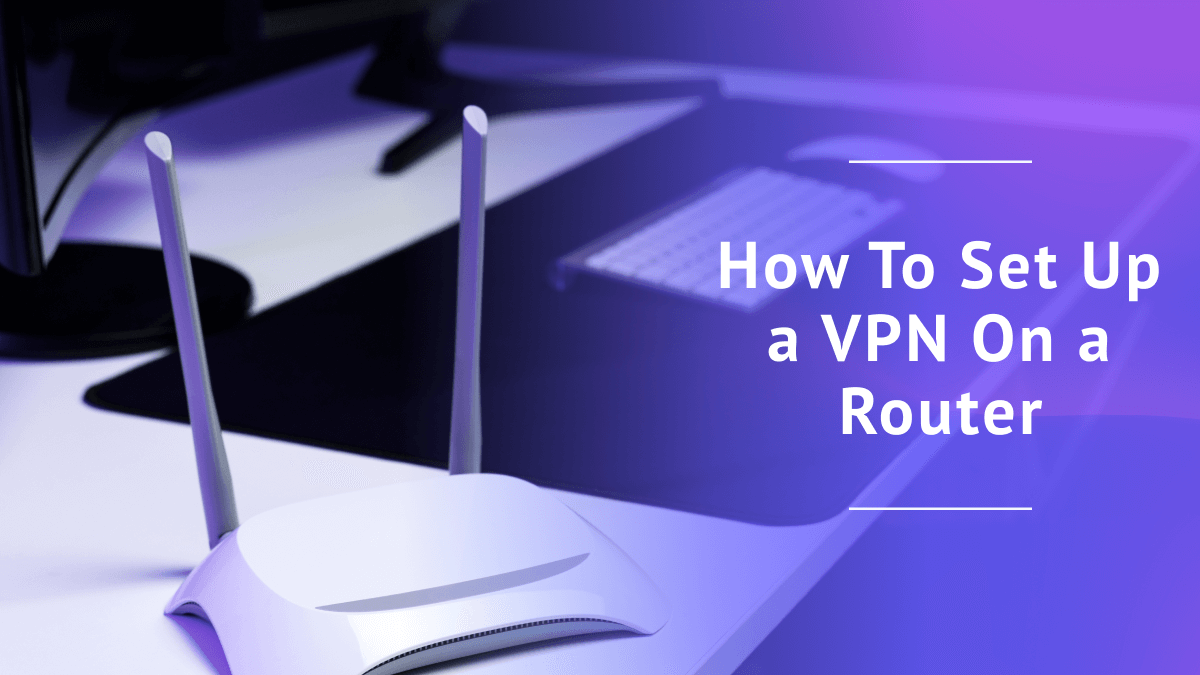
How to Set Up a VPN on a Router in 2026
Quick Summary: How to Set Up a VPN on a Router
The most common method is to find a router that’s compatible with VPN firmware, then install a configuration file from your favorite VPN service. Another option that’s even easier to just buy an Aircove router from ExpressVPN, and then try ExpressVPN’s service free using the 30-day money-back guarantee.
The most common response I get when I explain the benefits of a router VPN is “Oh, that sounds great, but I’d never be able to set it up.” In my eyes, the perks of having one of the best VPNs on your router vastly outweigh the difficulties of installing one, so I decided to demystify the process. Today, I’ll explain once and for all how to set up a VPN on a router.
Not everyone needs a VPN on their router, but a great many people could use one. A router VPN automatically protects any device that gets online through that router, even if the device itself doesn’t support a VPN client. You can protect game consoles, smart TVs, e-readers, Roombas and online blenders (assuming those exist).
Installing a VPN on a router also counts as only one connected device. Some VPN providers limit the number of devices you can connect simultaneously, but a router VPN install makes those limits a non-issue. If you’re convinced, let’s follow the surprisingly easy steps to get a VPN on your router today.
Step by Step: How to Set Up a VPN on a Router
The first thing you need to know about setting up a router VPN is that the process, while generally straightforward, varies widely in the particulars. Each VPN provider, router model and router firmware type does things in a slightly different way.
That means any list of steps will be more of an approximation than a universally applicable guide. Having said that, I can still give you an outline that prepares you to set forth on the task yourself. I’ve written the steps below to apply to as many VPNs and routers as possible.
One more note: My favorite VPN is ExpressVPN, for reasons I lay out in my ExpressVPN review. However, its primary focus as a router VPN service is Aircove, a router that comes preinstalled with ExpressVPN. I’ll be using ExpressVPN in my example images, but with its manual router setup (not Aircove).
1. Check Your VPN’s Router Model Compatibility
Your first step is to make sure your VPN and router will work together. Before signing up for a VPN service (which you’ll do in phase two if you haven’t already), check the list of compatible routers and make sure it includes one you’re willing and able to use.
Be warned that some ISP-provided routers aren’t built to accept VPN firmware. You can “flash” any router to make it work with unaccustomed firmware, but it’s a highly technical process that risks bricking the router.
I advise either having an expert flash your router or buying a new router that accepts VPN firmware right out of the box. I’ve included a list of VPN-compatible routers later in the article for reference. Here are the steps to check your VPN’s router compatibility.
1. Look Up Your Router Model
Run a simple web search for your router’s model number and see if it has an accessible control panel. If you find one, skip straight to phase two. If you can’t get on a control panel (as in the screenshot below), you probably have the kind of ISP router that’s too basic to support VPN firmware, and you’ll need to get a new router.
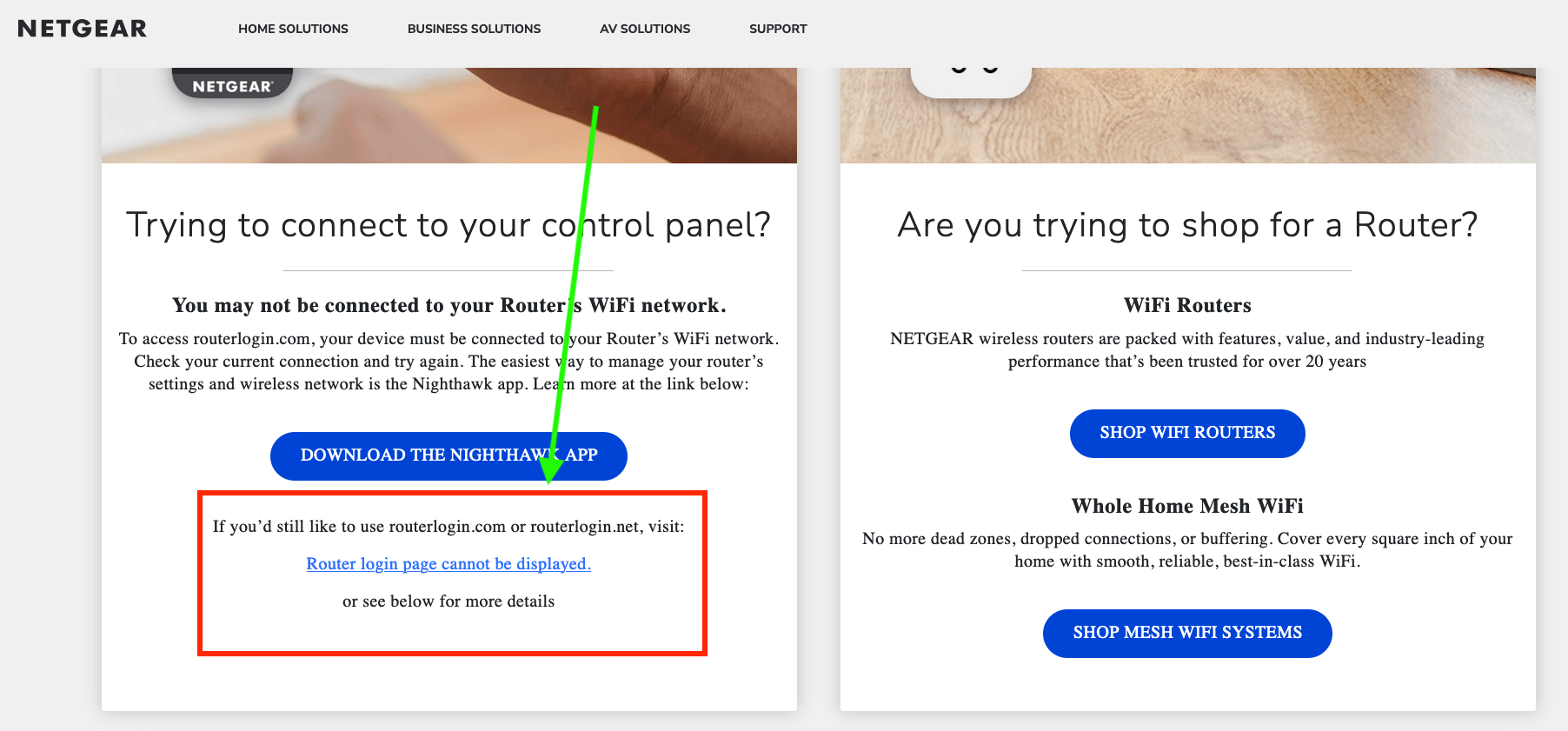
2. Check the Router List on Your VPN Website
If you already have a VPN subscription, head to the router setup guides on its support page. There should be a guide for every router that can work with the VPN. This will help you decide what router model to switch to. If you haven’t picked a VPN yet, check the lists for all the candidates you’re considering.
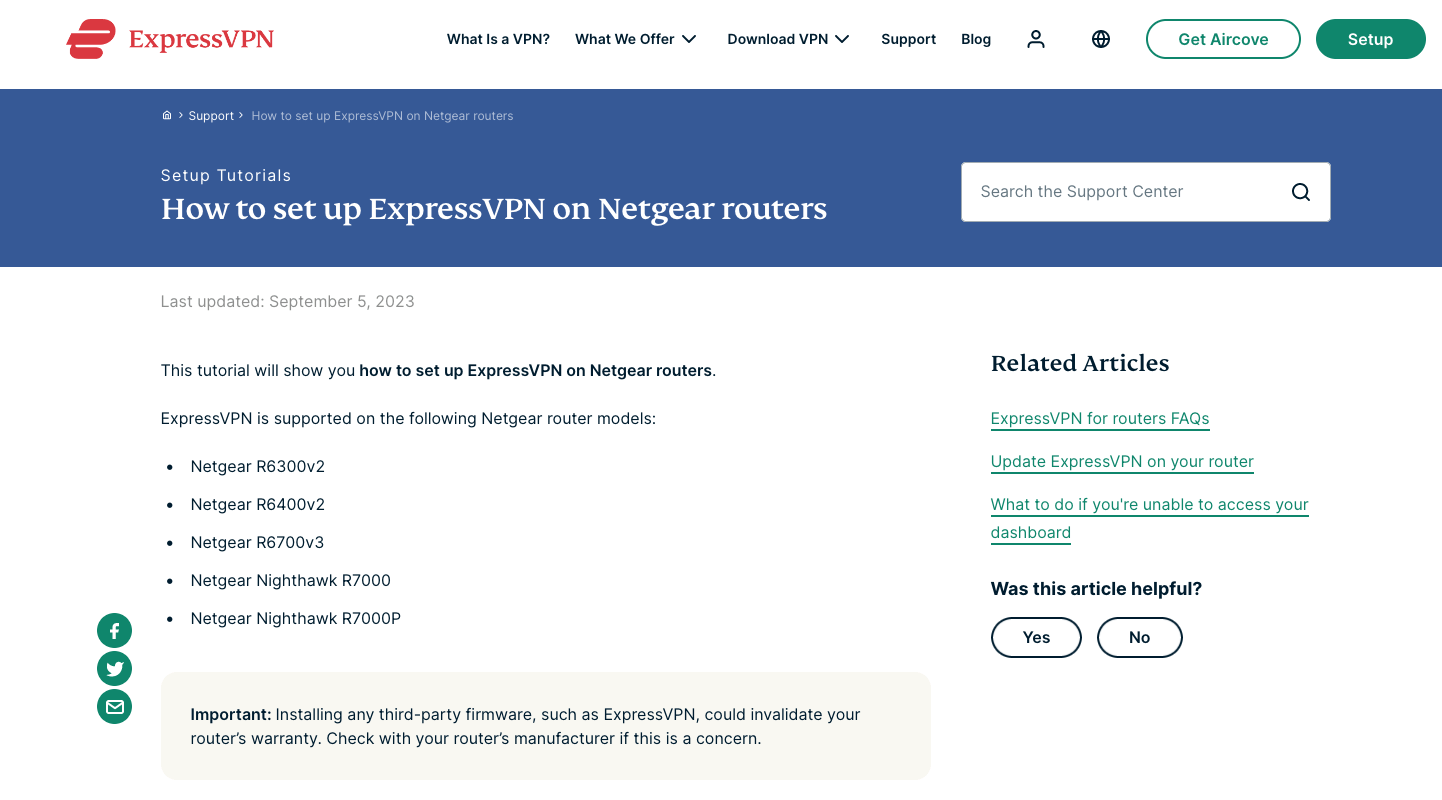
It’s annoying, but to set up a VPN on your router, you may have to buy a new one. I recommend picking a router and a compatible VPN service at the same time. In phase two, I’ll explain how to sign up for a VPN.
2. Choose a VPN Service and Sign Up for an Account
To access a VPN’s router configuration files, you’ll need to be a subscriber. This doesn’t necessarily mean you’ll have to pay — Proton VPN, PrivadoVPN and several other good free VPNs can be installed on routers — but it does mean you need to have access to the VPN service in some form.
1. Choose a VPN Service
If you’ve already got a VPN-capable router, pick a service that works with its model and firmware. If you don’t, pick a VPN that works with the router you want to use. I’ve written an article on the best VPN for routers in case you need help choosing.
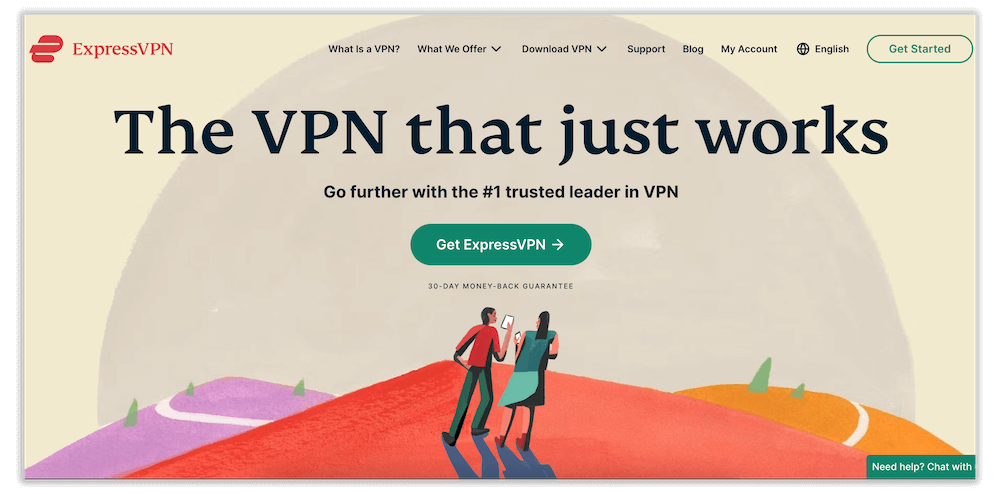
2. Sign Up for an Account
Create an account with your chosen VPN provider. If necessary, choose a premium plan and enter a payment method.
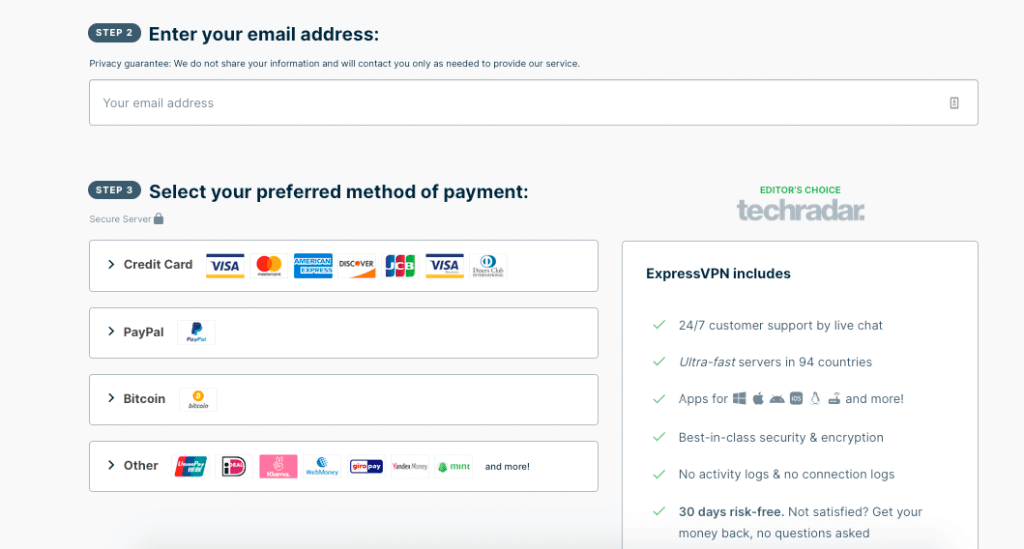
3. Find the Download Center
Once you have an account with the VPN, go to your account management page. From here, you should be able to find a download center where all the VPN’s apps are centralized.
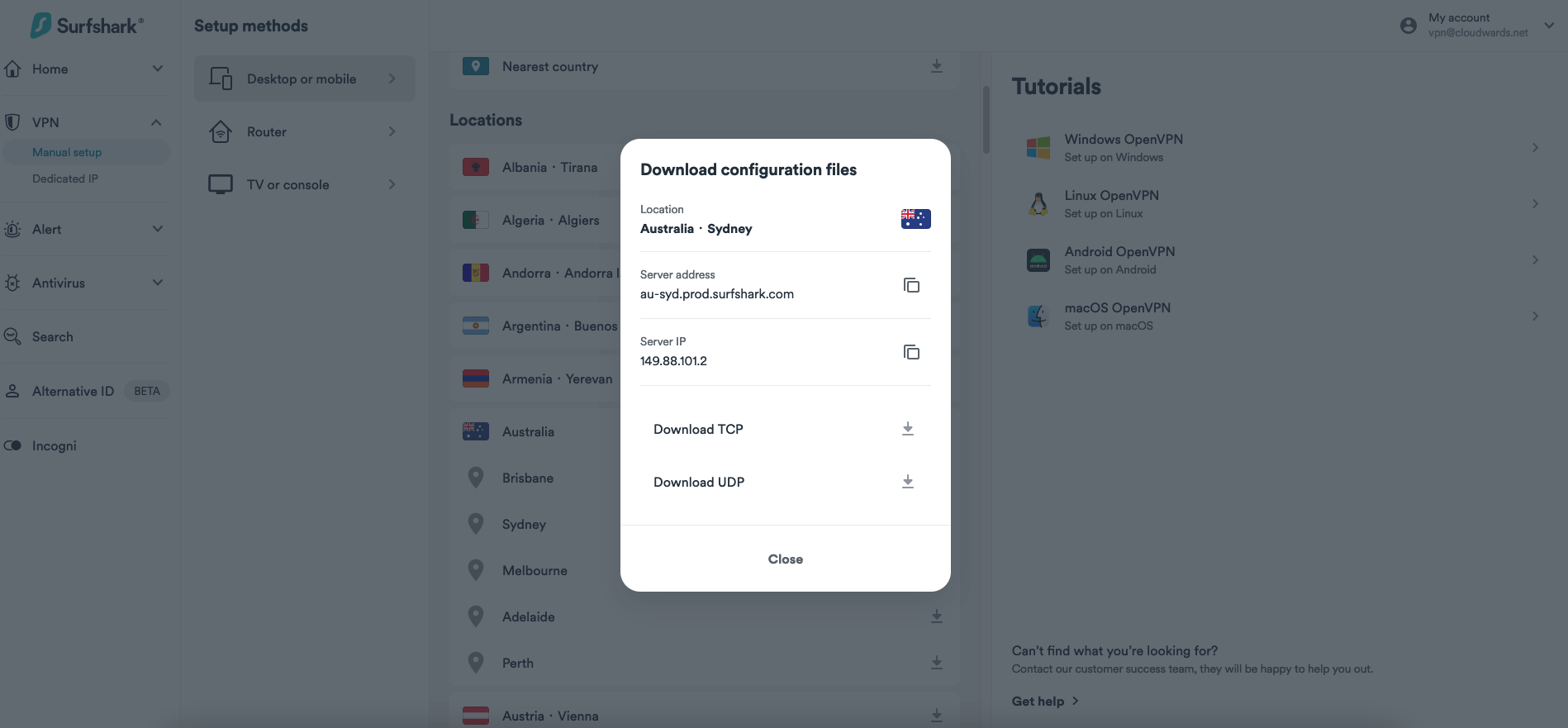
4. Download a Router VPN Configuration
A VPN configuration is a file that contains all the information your router needs to connect to a VPN server. The best router VPNs let you craft a configuration using dropdown menus. Simply enter a server location and a protocol, plus any other info that the download center requests.
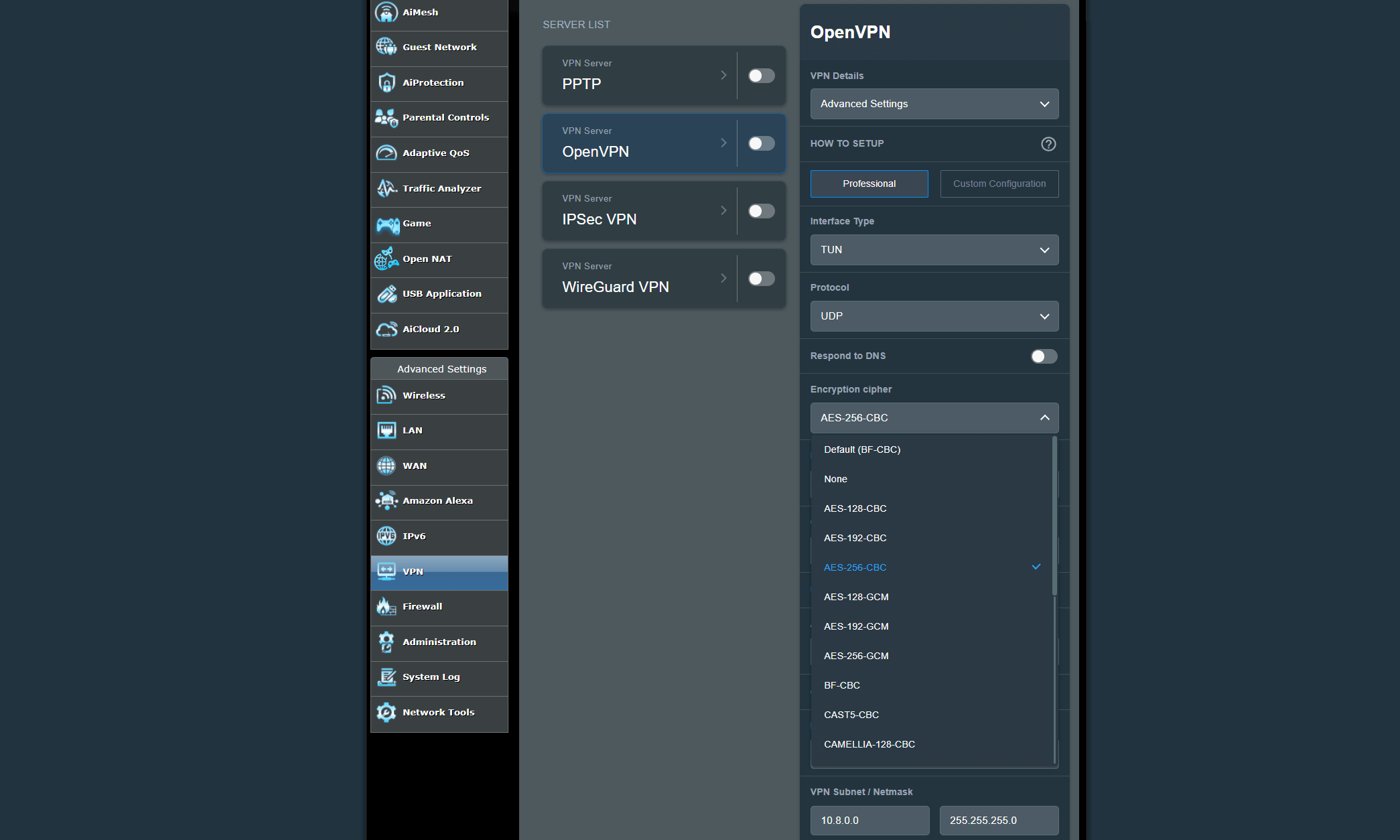
If you’re setting up a WireGuard router, you’ll also need to acquire a key pair. VPNs compatible with WireGuard routers should include these in their configuration files.
3. Log In to Your VPN Router
With a VPN subscription and configuration file in hand, you’re ready to get under your router’s hood. Don’t worry, you won’t need a screwdriver — most routers can be controlled through your web browser. Here’s how.
1. Find Your Router’s IP Address
The easiest way to do this is to go to your OS’s control panel and find the tab that controls network activities. It’s usually labeled IPv4 address or IPv4 default gateway. You may have to go into the advanced settings. Note that your router IP address is not the same as the public address you get from your ISP (the one that shows up when you Google it).
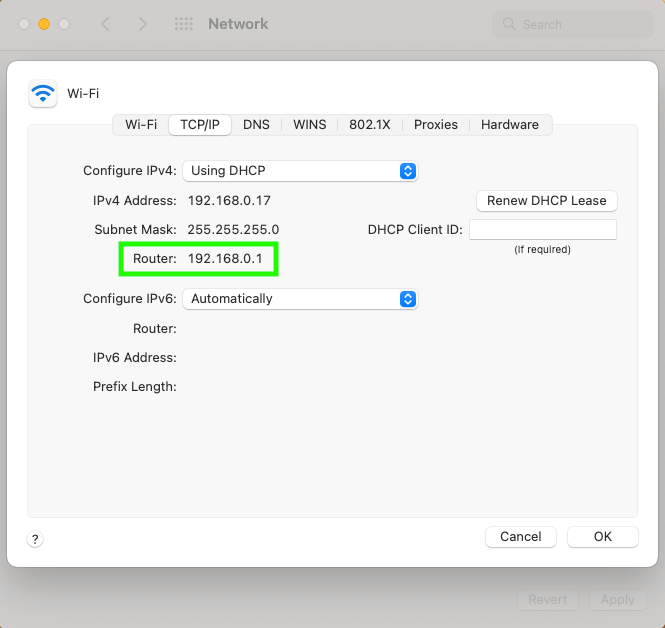
2. Enter the IP Address in a Browser
Open a web browser on a device connected through the router, then type the router’s IP address into the URL bar. This should take you directly to your router’s control panel. To get in, just enter your network name and WiFi password. Certain router manufacturers may also have easier ways to get to their panels, like Netgear’s “routerlogin.com” URL.
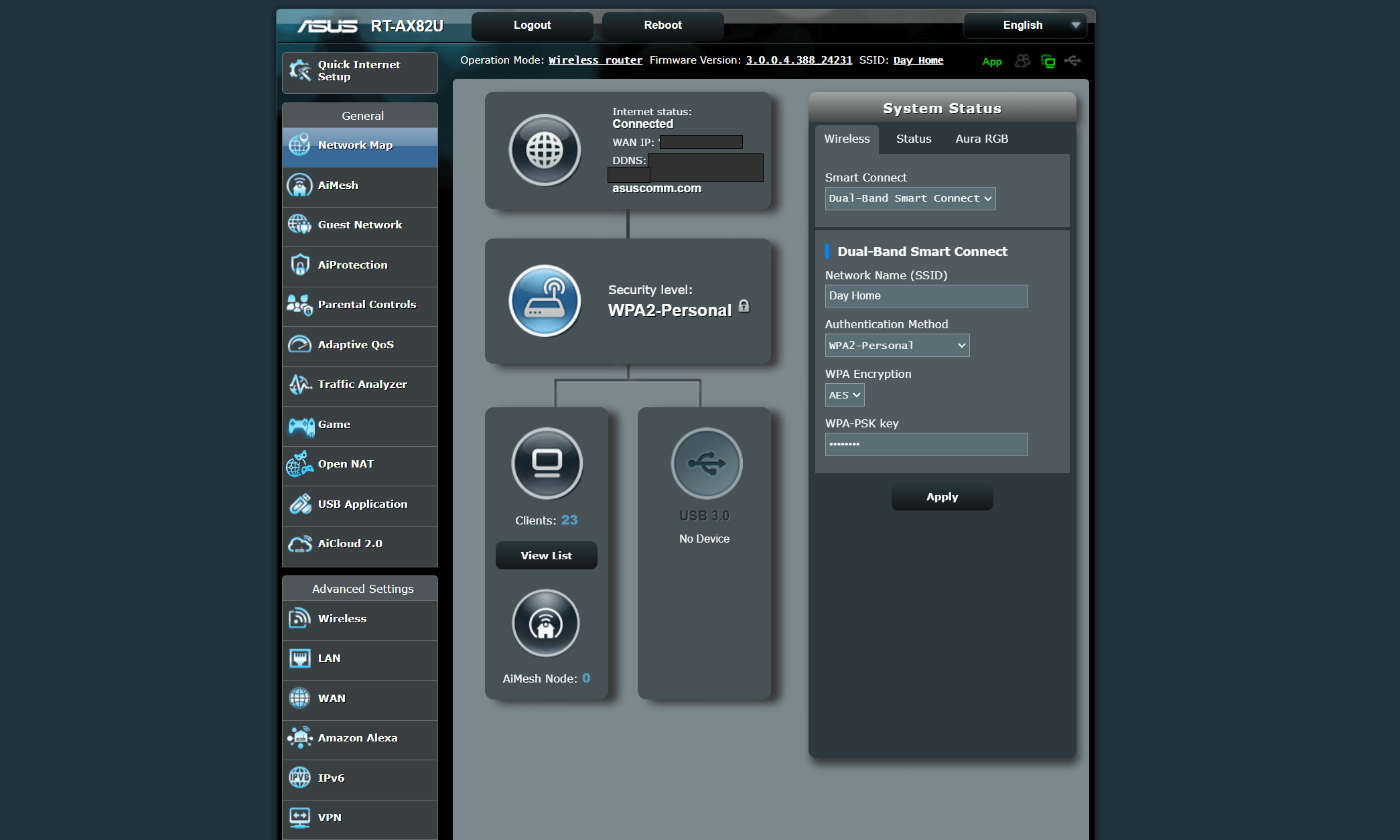
Before you proceed further, make sure the control panel has a tab that mentions VPNs. If you dig through all the settings and can’t find one, your router probably doesn’t have the right VPN firmware.
4. Find the “VPN Client” Tab and Configure Your Router Settings
At this step, the instructions begin to diverge among router brands, but the general flow remains the same — you’ll need to find the VPN tab and upload the configuration you downloaded in phase two. If you want to be certain, though, your best bet by far is to go to the specific setup page on your VPN service’s website.
1. Go to the VPN Tab
Find the tab on the control panel that mentions VPNs. On OpenWRT, it’s called VPN Fusion. Merlin calls it VPN Client.If your router has DD-WRT firmware, it’ll be under Services > VPN, while Tomato firmware calls it OpenVPN Client. That’s hardly a complete list, but it should give you an idea of what to look for.
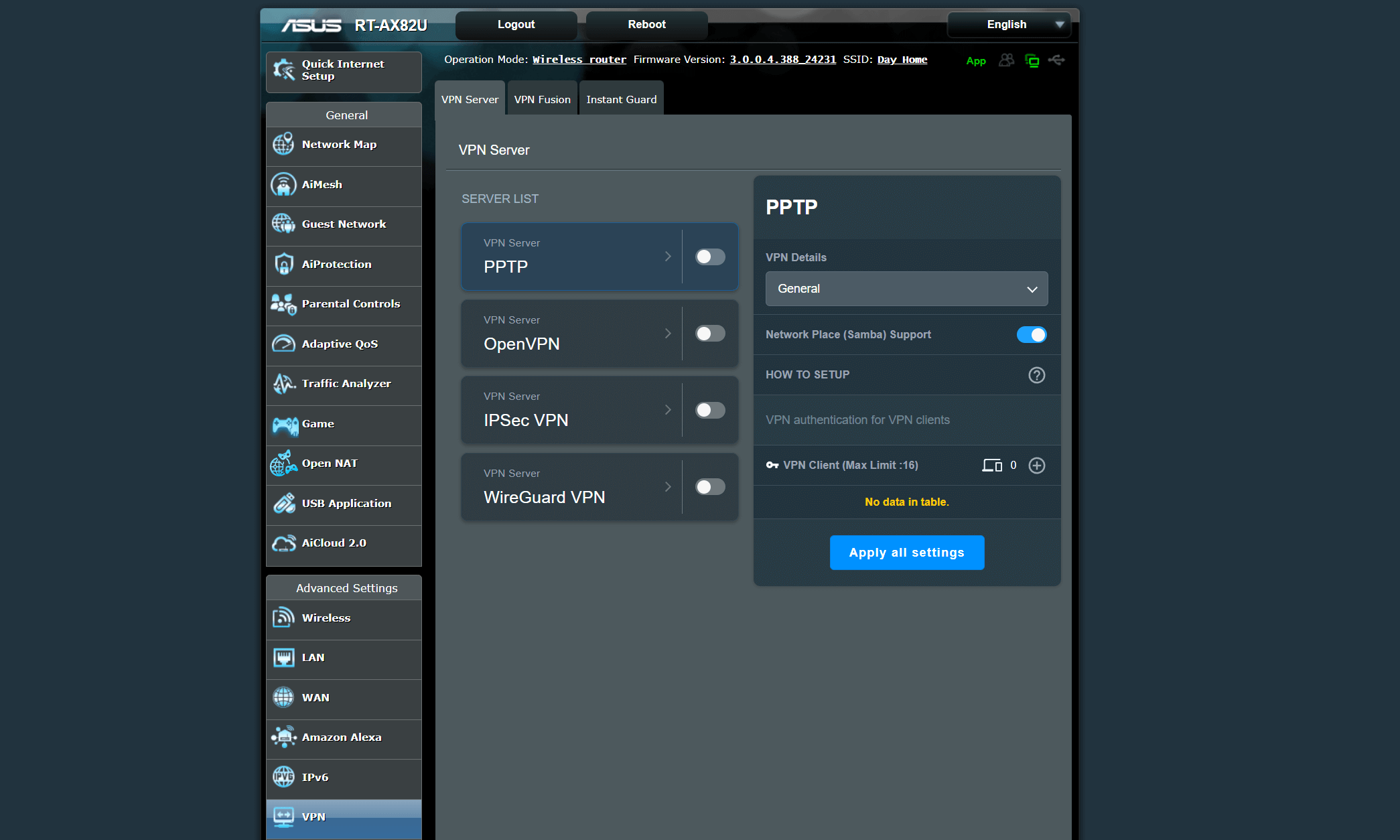
2. Upload the VPN Configuration File
Again, the steps for this vary based on the VPN protocol and router firmware you’re using. As an example, to install an ExpressVPN configuration with OpenVPN on an Asus router with Merlin firmware, you’ll click Browse… next, Import .ovpn file, then select the file you downloaded in phase two.
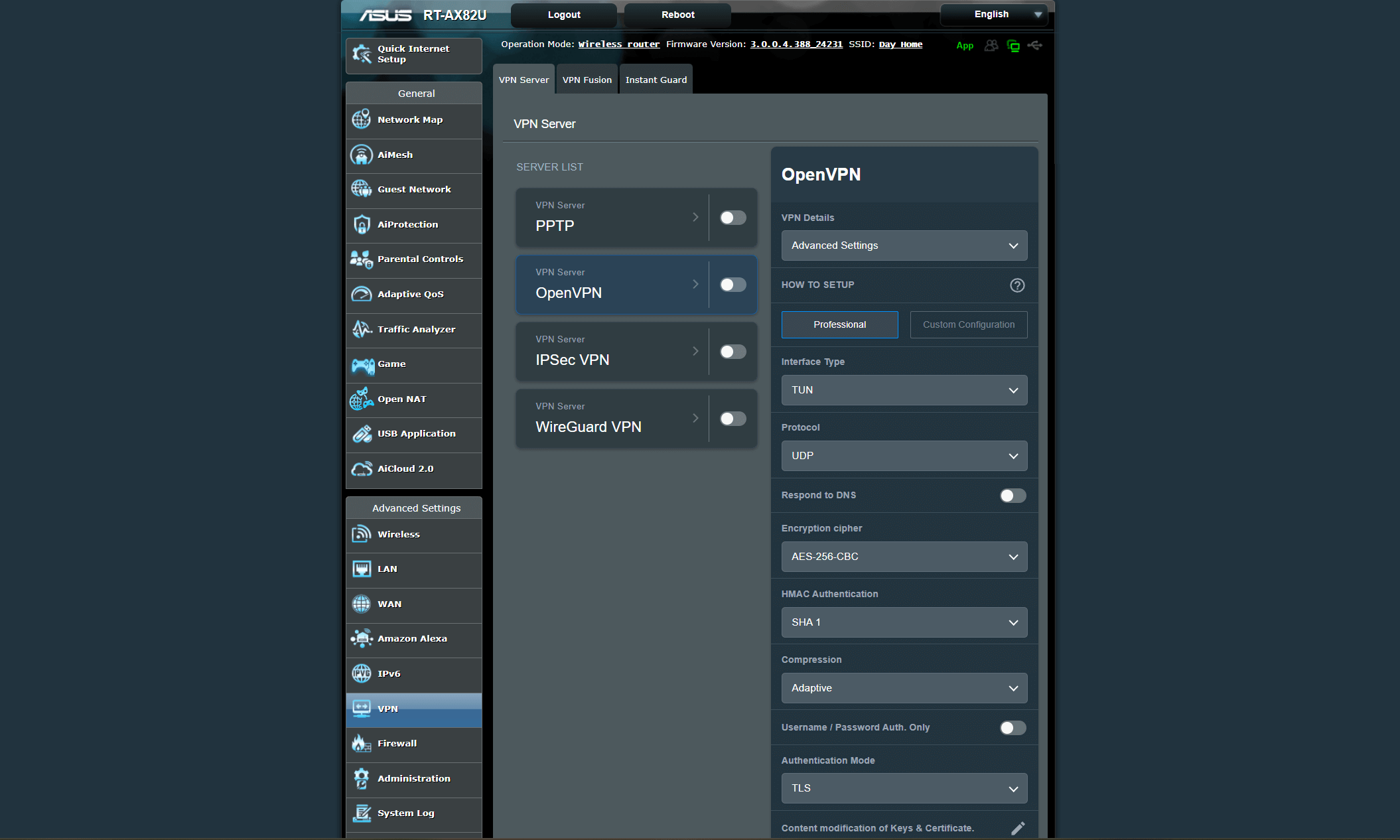
3. Change the Configuration File Settings
Once you’ve uploaded the file, you may need to enter the login credentials for your VPN account. You might also have to adjust some settings to make sure your VPN and router work well together. For example, on an Asuswrt-Merlin router with ExpressVPN, you’ll choose whether to make the connection exclusive to certain devices or free to all on the network.
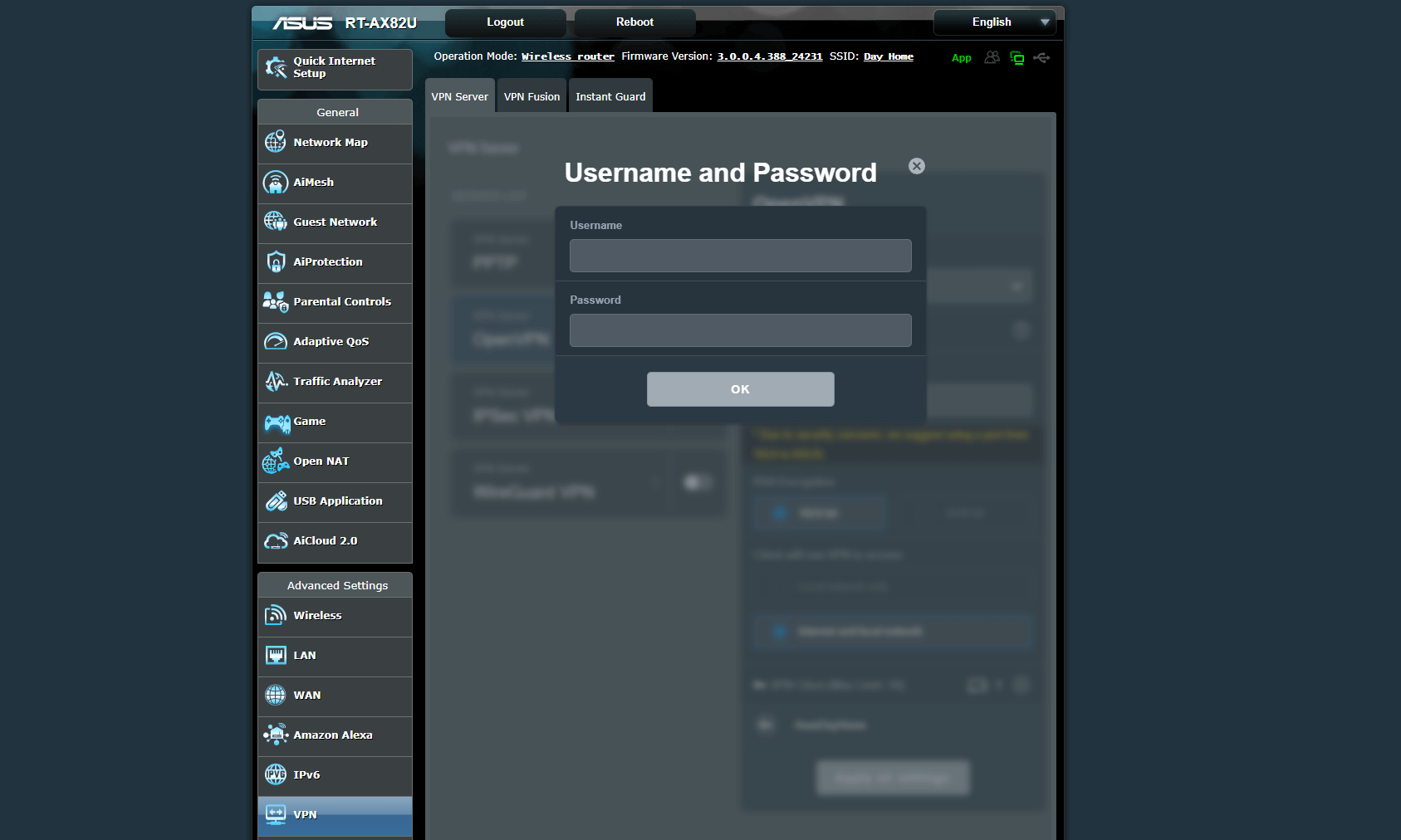
Note that certain firmware options have more complex setups than others. In general, OpenWRT and Merlin are easier than DD-WRT and Tomato. The latter two require filling out a long list of options to ensure good performance (though you should be able to find all the right choices in your VPN’s setup guides).
5. Test If Your VPN Connection Works
Lastly, I recommend testing your VPN router install to make sure it works. This is a straightforward process that’s exactly the same as running an IP leak test on a VPN client.
1. Check Your Unsecured IP Address
Turn the VPN off from the router control panel, then go to whatismyipaddress.com or ipleak.net. Note that the result here will differ from the router IP address you got in phase three.
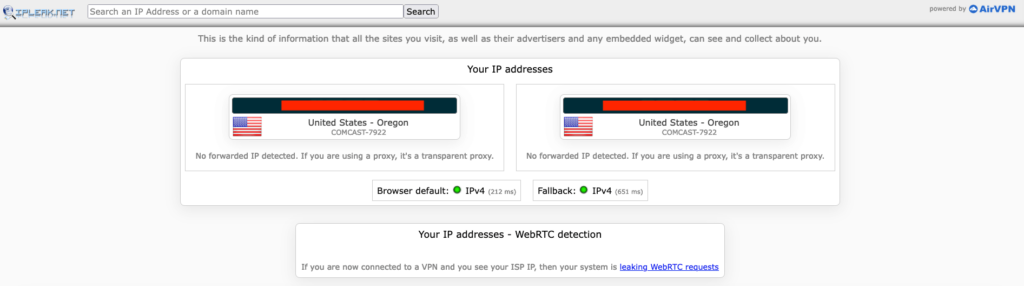
2. Connect to the Router VPN and Check Again
Turn the VPN back on from the router control panel. Then go back to the website you used to check your IP address. If the IP address has changed, your router VPN is working. If it’s the same, something has gone wrong, and you may need to change your settings according to the setup guide for your VPN service and router firmware.
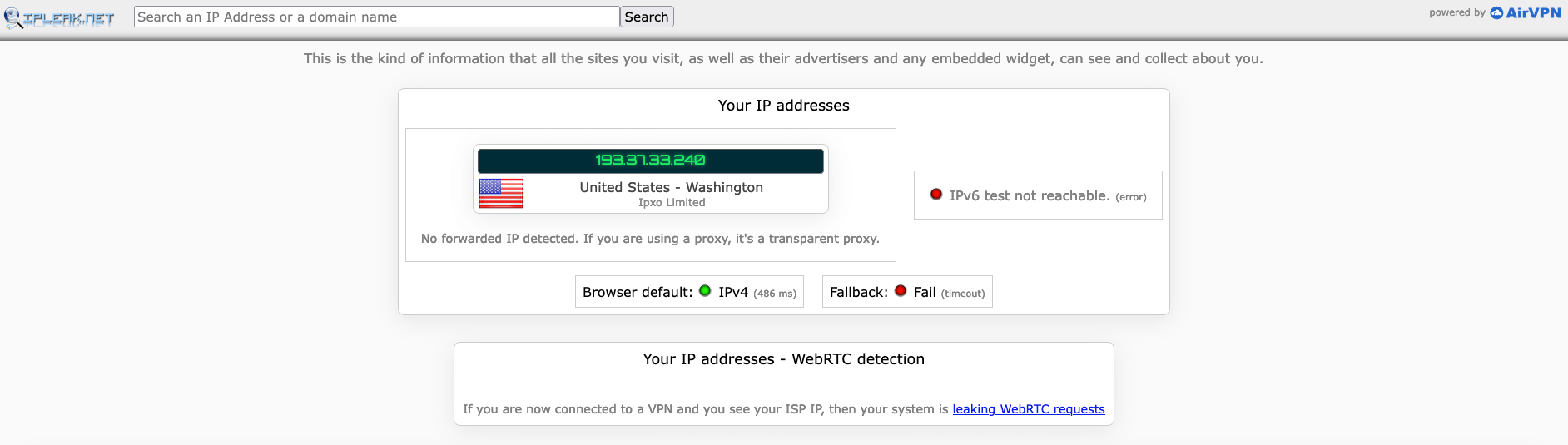
That’s it! You can now enjoy anonymous connections through any device in your house without having to remember to turn on your VPN.
List of VPN-Compatible Routers
For a router to be compatible with VPN configurations, it must be able to host one of the following types of VPN firmware.
- Asus Merlin
- AsusWRT
- DD-WRT
- DumaOS
- EdgeOS
- OPNsense
- Padavan
- pfSense
- Sabai OS
- Tomato
Although not at all comprehensive, this list contains some of the most prominent router brands that can run the above VPN firmware without being flashed. Note that not all models for these brands can host VPN firmware.
- Aircove (ExpressVPN only)
- Asus RT
- DrayTek
- GL.iNet
- InvizBox
- Linksys WRT
- MikroTik
- Netduma
- Netgear R and Nighthawk R
- Privacy Hero
- Roqos
- Sabai
- Starlink
- TP-Link
- Ubiquiti/EdgeRouter
Make sure to consult each VPN’s list of supported routers and choose a VPN service, router brand and firmware in tandem.
The Best VPN App for Your Router: ExpressVPN
I’ve already used ExpressVPN in several of my examples, but since I was trying to illustrate how VPN router setup generally works, I couldn’t express the whole reason it’s the best router VPN. I’ll cover some of that in this section.
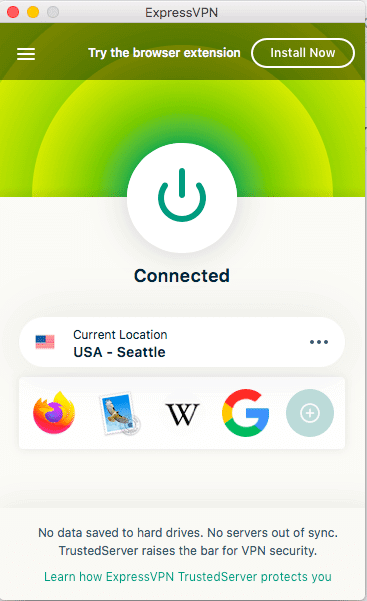
- Preinstalled Aircove router
- Dedicated router dashboard
- Fast speeds & servers in 105 countries
- Expensive
- No dedicated IP address
- Limited range of manual router setups
Normally, when I put ExpressVPN at the top of a VPN recommendations list (something I wind up doing a lot), it’s because it subjectively works better for a certain task than its direct competitors. Not so here — as a router VPN, ExpressVPN’s Aircove router and router dashboard make it as close to objectively superior as a VPN can be.
Although a few other VPNs sell routers with the VPN firmware preinstalled, including Surfshark and Proton VPN, they all still require users to manage the VPN through the router control panel. By contrast, once you install the ExpressVPN firmware on a compatible router, you can control the settings through an interface very similar to ExpressVPN’s other apps.
This also means that ExpressVPN is by far the easiest router VPN to turn on and off, change server locations or have a certain device bypass the VPN. Add that to the 105 countries where your router server can go, and you’ve got a clear winning choice for anyone who wants a router VPN.
- $6.66 per month annually (15 months for $99.95); $12.95 monthly
Why Install a VPN on Your Router
This is really two questions. First, why should you install a VPN at all, and second, why should you install one on your router? I’ve covered the first question extensively in my Why Use a VPN article, but the second has different answers for different people.
Conclusion
Although every VPN router firmware comes with a different setup procedure, the steps usually follow the same broad strokes. First, pick a router that’s either compatible with VPN firmware or has it installed already. Subscribe to a VPN service that works with that firmware, download a configuration file, then upload it on the router control panel.
My goal here has been to soothe your worries about the process and convince you that anyone can install a router VPN. For actual specific instructions, I urge you to go to your VPN’s setup page — or grab ExpressVPN Aircove and bypass the hard part altogether.
Have you ever set up a VPN on your router? If not, have I convinced you to try? What’s your choice for a VPN/router/firmware combo? Let me know in the comments, and thanks for reading!
FAQ: Installing a VPN on Your Router
How to Set Up a VPN on My Router?
The instructions vary by router. Your best bet is to go to your VPN service’s help center and find the setup page dealing with your specific router model.What Routers Are Compatible With a VPN?
There are too many to list here, but you can find a list on your VPN’s website. Note that ISPs tend to provide subscribers with basic router models that can’t be heavily customized.How to Set Up a VPN on My Netgear Router?
Not all Netgear routers are compatible with VPNs, but if yours is, go to the router control panel by entering your router’s IP address into a browser URL bar. Find the tab with VPN settings and upload a configuration file (you can find these in your VPN’s download center).

Leave a Reply